Key Notes
- To Install Dynex TV Remote App on Android: Launch Google Play Store → Search for the Dynex Remote App → Select the app → Click the Install button → Launch the app and start using it.
- To Install Dynex TV Remote App on iOS: Open App Store → Click Search → Search for Dynex Remote App → Choose the app → Click Get → Open to control TV.
Dynex is a popular electronic brand that offers various home appliances like home theater, computer accessories, cell phone accessories, TV DVD players, and much more. Whether Dynex TV remote code isn’t working or you have damaged your remote, you can use the Dynex TV remote app to control your TV. Dynex TV does not offer any official application to control the TV. But you can download third-party apps to control and access your TV via mobile app.
Key Features
- Get a new remote without any investment.
- You can get haptic feedback on each and every touch.
- Get the feel of a premium remote.
- Most of the apps work on both WiFi and Infrared signals.
How to Download Dynex TV Remote App on Android
Since the Dynex TV does not have an official app to control the TV, there are numerous third-party apps available on the Play Store to control the Dynex TV. Here we have listed the 3 top-rated applications to control the Dynex TV.
- Remote Control For Dynex TV
- Remote for Dynex TV
- Dynex TV Remote
How to Download and Use the Remote Control For Dynex TV
(1) Launch the Google Play Store on your mobile.
(2) Click the search icon and search for the Remote Control For Dynex TV app.
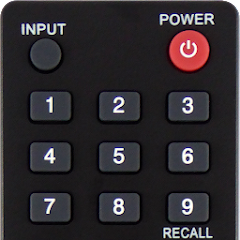
(3) Select the official app and hit the Install button to install the app on your TV.
(4) Within minutes, the app will be installed on your mobile.
(5) After the installation, you shall launch the app and select your TV model.
(6) Choose your remote type from the list of remotes displayed.

(7) Aim your mobile towards the TV and start using it.
How to Download and Use Remote for Dynex TV
Remote for Dynex TV app is a freemium app, and it does not require any special process to set up the TV and app. The app works only with the Infrared signal. If your mobile is compatible with the Infrared signal, you can download this application on your mobile to control the TV.
(1) Unlock your Android mobile and launch the Play Store application.
(2) Search for the Remote for Dynex TV app.

(3) Select the official app and click the Install button near the app to install the app on your device.
(4) Once the app has been downloaded, launch the Remote for Dynex TV app.
(5) Select your remote type from the list of remotes.
(6) Point your mobile towards the TV and start controlling your TV from the mobile app.
How to Download and Use Dynex TV Remote App
(1) Launch the Play Store and click the search bar.
(2) Search for the Dynex TV Remote app.
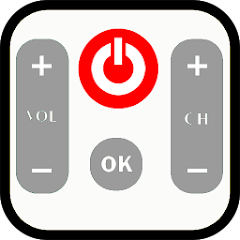
(3) Choose the app and click the Install button.
(4) Wait for a few minutes until the app gets installed on your device.
(5) Now, launch the app and select the Dynex TV from the list of devices.
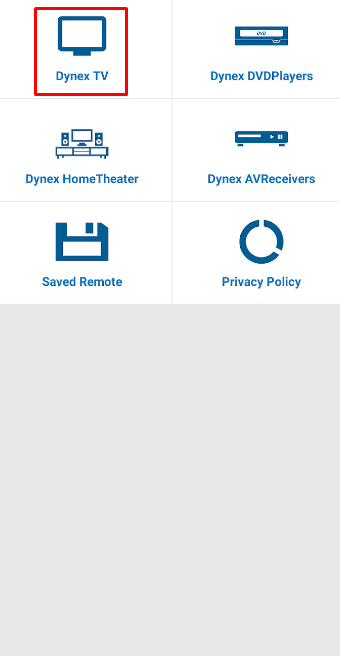
(6) Aim the mobile towards the TV and click the power button to check the app.
(7) If the app is working, then click the Working button to continue the process.
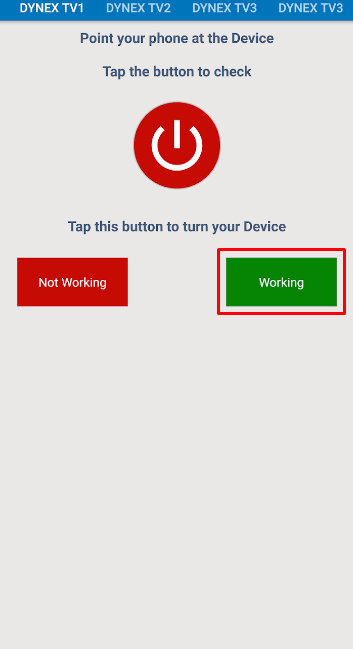
(8) Now, you can start using the app to control your TV.
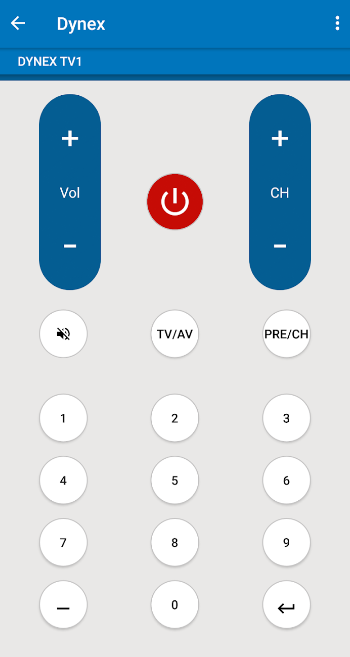
How to Download Dynex TV Remote on iOS
As mentioned above, Dynex TV does not have any official app to control the TV. When you have an iPhone or iPad, you can download the universal remote application to control your Dynex TV.
(1) Connect your iOS device to a stable internet connection.
(2) Launch the App Store and click the search icon.
(3) Search for the TV Remote Universal app.
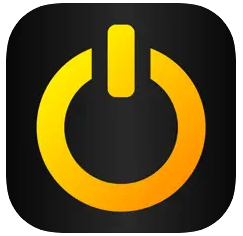
(4) Choose the app and click the Get button to install the app on your iOS device.
(5) Now, launch the app and select your TV model.
(6) Point the iPhone towards the TV and start controlling your TV from your iPhone.
Frequently Asked Questions
Yes, you can use a universal remote to control your Dynex TV. But you cannot access the original remote’s function.
