Key Notes
- Remote Control for DigiHome: Open the app → Select DigiHome TV → Use the remote control.
- Universal TV Remote Control: Open Universal TV Remote Control → Select DigiHome TV → Start using the remote.
- TV Smart Centre: Open the TV Smart Centre app → Select DigiHome TV → Click Remote → Press the remote keys to control the TV
You may be frustrated if the DigiHome TV remote is not working. The remote may generally stop working if it has poor batteries or faulty hardware due to physical damage. Instead of repairing or buying a universal remote, you can install the DigiHome TV remote app on your Android smartphone and use it as a virtual remote. DigiHome doesn’t have an official remote app, so we recommend users try universal remote apps to control the TV.
In this article, I will guide you on installing and using the DigiHome TV remote app on an Android smartphone or tablet.
How to Control Digihome TV Using Remote Control for DigiHome App
Remote Control for DigiHome lets you control DigiHome Sat TV box, Android TV, and set-top boxes like DIRECTV, DISH TV, Mi Box, etc. Remote Control for DigiHome is compatible with devices running Android 5.0 and up versions.
1. Get the Remote Control for DigiHome app on Android by visiting the Play Store.
2. Run the Remote Control for DigiHome app on your smartphone.
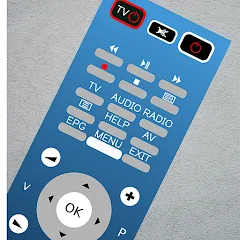
3. Select the DigiHome TV name from the devices list.
4. Once selected, you will get a remote interface.
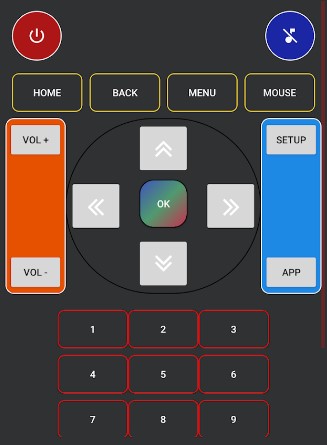
5. Press the remote keys to control the DigiHome TV without a remote.
How to Control Digihome TV Using Universal TV Remote Control App
If you have Digihome Smart TV, you must connect Digihome TV and your smartphone to the same WiFi network. Otherwise, you can use your smartphone’s IR blaster to control it. Universal TV Remote Control is compatible with devices running Android 4.4 and above versions.
1. Run the Google Play Store on your Android smartphone or tablet.
2. Click the Search bar, enter Universal TV Remote Control, and search for the app.
3. Select the appropriate app icon from the search result.
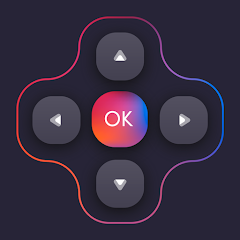
4. Click the Install icon to begin the installation.
5. Once it gets installed, tap Open to launch the app.
6. Select your Digihome TV from the prompt to connect.
7. After it gets paired, you can access the remote control by pressing the buttons.
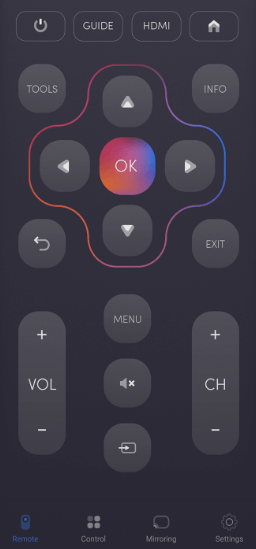
Note: If your DSTV set-top box is not working, you can install the DSTV Remote App from the Play Store and use it to control your DSTV.
How to Control DigiHome TV Using TV Smart Centre App
TV Smart Centre is a universal remote app for smart TVs like DigiHome, Finlux, Luxor, Hitachi, JVC, etc. This app can work on your phone only if it is connected to the same WiFi as your Smart TV. TV Smart Centre is compatible with devices running Android 5.0 and higher versions.
1. Get the TV Smart Centre app on your Android by visiting the Play Store.
2. Launch the TV Smart Centre app and follow the on-screen guidelines to pair DigiHome TV.
3. Once connected, your TV name will appear at the top of the app.
4. Click the Remote tab in the bottom menu bar.
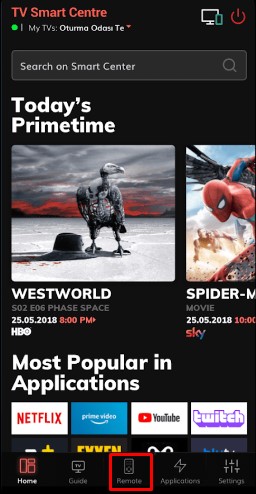
5. A virtual remote interface will appear. Click the buttons to control the DigiHome TV.
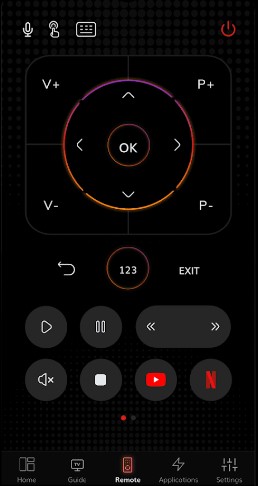
Frequently Asked Questions
Unfortunately, the Digihome TV remote application is unavailable for iPhones to date.
Locate the power key on the TV panel and press it to turn on the DigiHome TV without a remote.
Yes. You can program a universal remote using DigiHome TV remote codes and then you can control the TV.
