Key Notes
- Using Remote for Zenith TV: Open Play Store → Tap Search → Search for Remote for Zenith TV → Click Install → Open the app → Tap Remote Type → Press Power button → Start controlling.
- Using Google TV: Open Google TV → Select Remote → Click Scan for devices → Select your Zenith TV → Enter Pairing code → Remote interface will appear → Use the remote.
- Use Zenith Universal Remote: Launch Play Store → Search for Zenith Universal Remote → Choose the app → Click Install→ Open the app → Select Remote → Choose Zenith TV → Start controlling.
Nowadays, multiple options are available to control TV even without a remote control. If the Zenith TV remote is not working, you can install and use remote apps on your smartphone to control the TV. Unregrettably, there is no official remote app for Zenith TV. However, there are several third-party universal remote apps that you can use to virtually control your TV.
Key Features of Zenith TV Remote App
- The app is completely free to use without any subscription.
- Zenith TV remote app works using an IR blaster or WiFi network.
- Simple design and handy buttons with an intuitive interface.
- Control Zenith Android TV via voice commands with the Google TV app.
- You can turn on/off the TV, adjust the volume, change channels, and more.
- This app can do all the functions that an ordinary Zenith remote control does.
How to Install and Use Remote for Zenith TV
To use the Remote for Zenith TV application, your smartphone must be equipped with an IR Blaster.
1. Open the Play Store on your Android smartphone or tablet.
2. Tap the Search icon and enter Remote for Zenith TV.
3. Select the app from the suggestions and click Install to download the app on your Android.
4. Launch the Remote for Zenith TV app once installed.
5. Select the remote type according to your Zenith TV model.
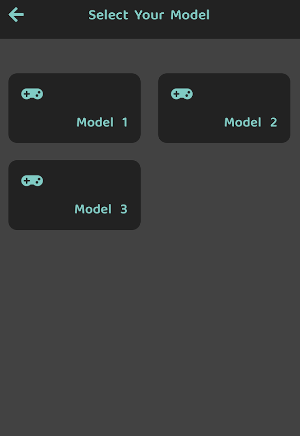
6. Start controlling your Zenith TV virtually from an Android device.
Tip: If you have a Zenith Plasma TV, you can use the universal remote app for non-Smart TV to control it from your phone.
How to Install and Use Google TV Remote App
If you have a Zenith Smart TV running Android TV OS, you can use the Google TV app as a remote control. For this to work, connect your smartphone and Zenith TV to the same WiFi network and follow the below-mentioned steps.
1. From your smartphone, navigate to Play Store/App Store.
2. Search and select the Google TV app.
3. Tap Install/Get to download the app on your smartphone.
4. Open the app and provide access to the required permissions.
5. Hit the remote icon on the app’s interference and give access to your location.
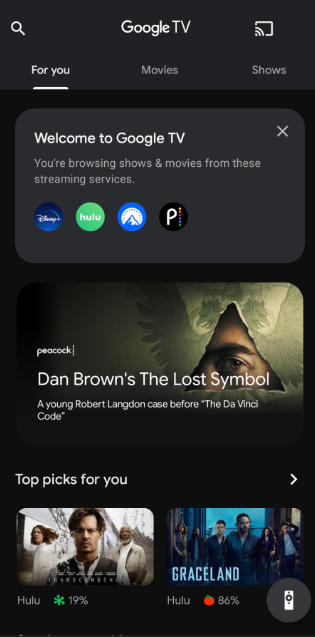
6. A list of available devices will appear; select your Zenith TV.
7. Wait for it to get paired, and once done, start controlling your TV using the Google TV app.
How to Install and Use Zenith Universal Remote App
Zenith Universal Remote is an IR blaster remote control app that can control all models of Zenith TV. You can also use this app to control the Zenith set-top box and Zenith Projectors.
1. Head to the Play Store from your Android Phone.
2. Search and install the Zenith Universal Remote app.
3. Launch the app and select a remote based on your TV model.
4. Tap the Power button to check whether it is working on your TV.
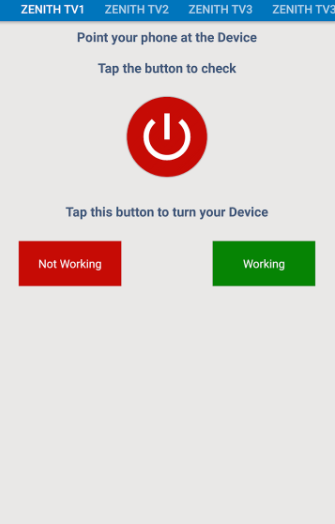
That’s it. You can change channels and adjust the volume on your Zenith TV using this remote app.
If you don’t prefer to use remote apps, you can buy a universal remote on Amazon. You can pick the one that suits your usage and pricing. In addition, you should check whether the universal remote is compatible with the TV.
Frequently Asked Questions
It may be due to expired batteries. Change the old batteries with new ones to make the Zenith TV remote work.
Yes. You can use the physical buttons present on your TV or any of the above-mentioned remote apps to turn on your Zenith TV without a remote.
