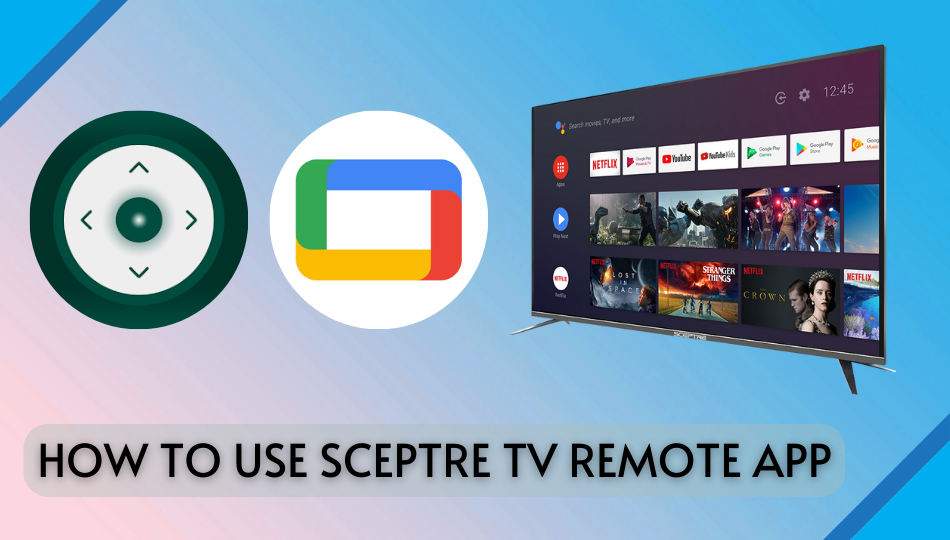| Remote App | Supported Model | Download Link | Requirement |
|---|---|---|---|
| Google TV | Android TV | Play Store App Store | Android 8.0 and above iOS 14.0 and later iPadOS 14.0 and higher |
Using a universal remote app is eco-friendly, which puts an end to buying a physical remote. If your Sceptre TV is powered by Android TV OS, use the Google TV remote app on an Android or iPhone to control the TV. Ensure your Sceptre TV and phone are on the same WiFi. If you have a Spectre 4K UHD TV or LED HDTV, use third-party universal remote apps to control your Spectre TV without a remote.
This article will help you install and use the Sceptre TV remote app on any smartphone.
How to Control Sceptre Android TV Using the Google TV App
Before you start, check whether your Sceptre Android TV and phone are connected to the same wireless network.
1. Launch the Google TV app on your iPhone or iPad.
2. Sign in with the same Google account as your Sceptre Android TV.
3. Click the Remote icon at the bottom right corner.
4. Next, click Scanning for devices at the top.
5. Select your Sceptre Android TV from the list.
6. Follow the on-screen instructions to pair both devices.
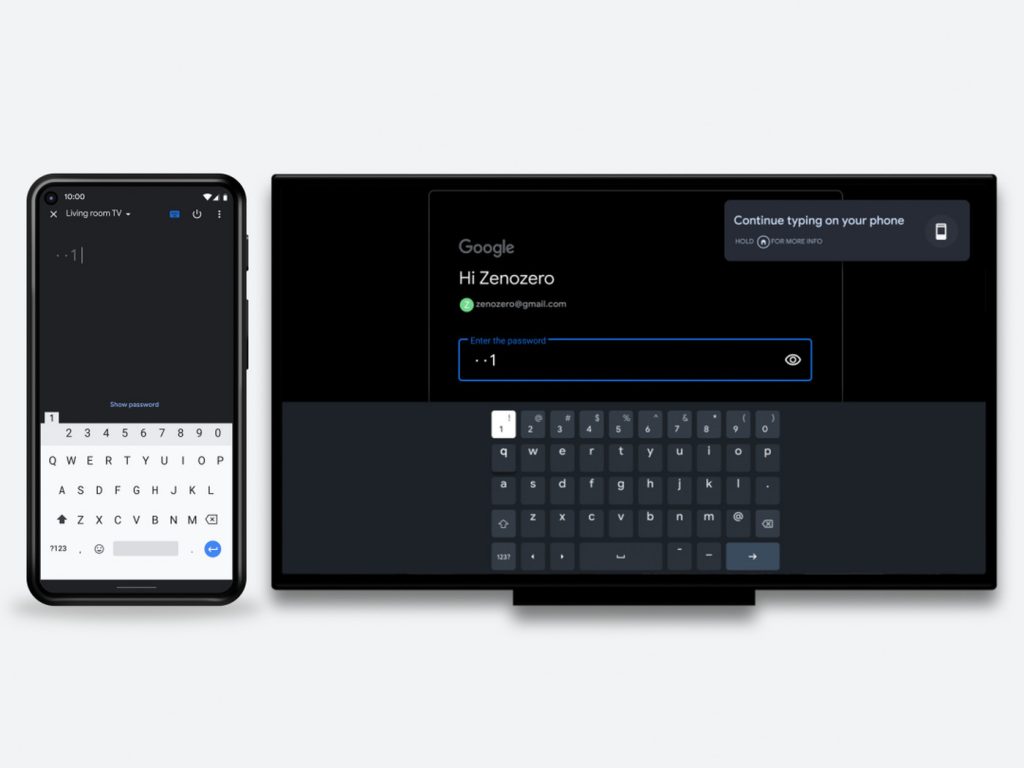
7. Enter the six-digit code displayed on your TV.
That’s it! Start using your smartphone as a remote controller for your Sceptre TV.
Third-Party Remote Apps You Can Use to Control Sceptre TV
If you don’t have WiFi, it is impossible to operate the Sceptre Smart TV using the Google TV app. Alternatively, use the IR blaster remote app to control the Sceptre TV. Here, we have listed a few unofficial remote apps for Sceptre TV that you can use without the internet.
| Remote App | Supported Models | Requirements | Download Link |
|---|---|---|---|
| Remote for Sceptre TV | All Models | Android device with an IR blaster | Play Store |
| Sceptre TV Remote | 4K UHD / LED HDTV | Android device with an IR blaster | Play Store |
| Universal Remote For Sceptre | 4K UHD / LED HDTV | Android device with an IR blaster | Play Store |
FAQ
Yes. You can program a universal remote to the TV using Sceptre TV remote codes.
No. There is no official remote app for Sceptre TV in the iPhone’s App Store.