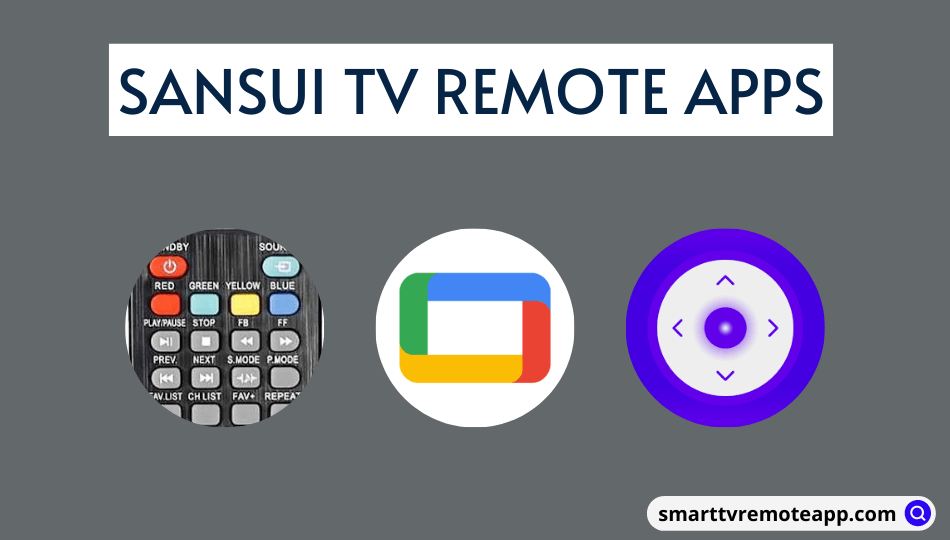| Remote App | Supported Model | Download Link | Requirements |
|---|---|---|---|
| Google TV | Android TV | Play Store App Store | Android 6.0 and above iOS 14.0 and later iPadOS 14.0 and higher |
Losing a Sansui TV remote can be vexing, and many of you may think about buying a replacement remote. Rather than spending, we suggest you use your smartphone as a TV remote. Unluckily, Sansui TV doesn’t have an official remote app. Nevertheless, you can still control the Sansui Smart TV using an Android or iPhone using the Google TV remote app.
This article illustrates instructions for installing and using the Sansui TV remote control app.
How to Control Sansui TV using the Google TV Remote App
1. Install the Google TV app from the Play Store or App Store on your smartphone.
2. After the installation, connect your Android or iPhone to the same WiFi network as your Sansui Android TV.
3. Launch the Google TV app on your Android or iOS device.
4. Click the Remote icon at the bottom right of the screen. Then, select the name of your Sansui TV.
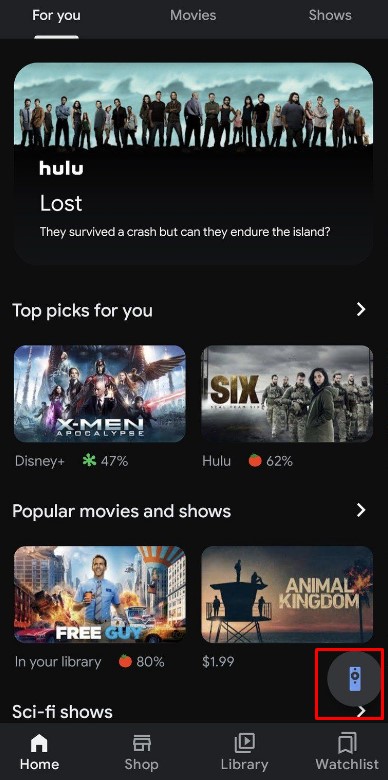
5. You will see a six-digit code appear on your Sansui TV screen. Enter the code on your phone to pair the devices.
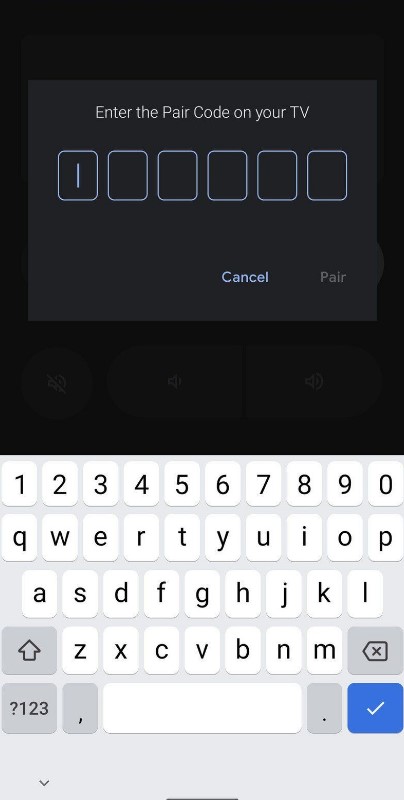
8. The swiping remote interface will appear, you can use it to control your TV. If you are not comfortable with that, tap on the three-dot icon.
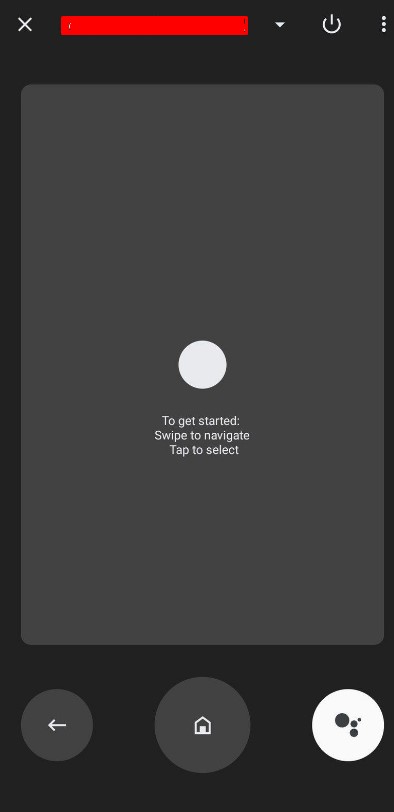
9. Click on the D-pad control option from the menu to get the traditional remote interface. Now, you can easily control your Sansui TV.
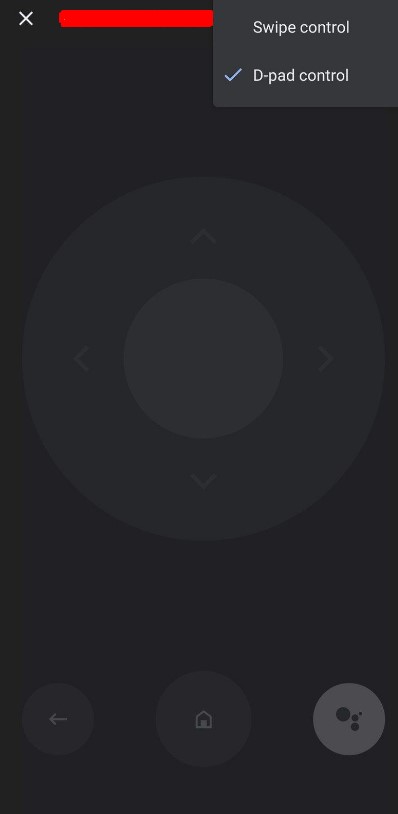
Tip: If your Smartphone has a built-in IR Blaster, you can use the IR-Blaster remote apps to operate your TV.
Alternate Remote Apps You Can Use to Control Sansui Smart TV
If you want to operate the Sansui TV without a WiFi and remote, the IR blaster remote app will be helpful. We have curated some third-party remote apps that use IR technology to operate the Sansui TV. You can try these apps if your Android smartphone has an IR blaster.
| Remote App | Supported Models | Requirements | Download Link |
|---|---|---|---|
| Sansui TV Remote Control | LED HDTV / Smart TV | Android 4.4 and above | Play Store |
| Remote for Sansui TV | All Sansui TVs | Android 8.0 or later | Play Store |
| Universal Remote for Sansui | All Sansui TVs | Android 4.4 and above | Play Store |
Frequently Asked Questions
You can use IR-based remote apps to control the old TVs. But make sure that your smartphone has an IR blaster.
Yes. Beforehand, you must program a universal remote using Sansui TV remote codes.