Key Notes
- To Install the App: Launch Google Play Store → tap Search → Enter Redmi TV Remote app → search for the app → hit Install.
- To Use Remtoe App: Launch the Remote app → hit Add Remote → tap TV → choose your TV name → click Power or Menu.
Remote apps help you to operate your Redmi TV in the absence of your physical remote. With the Redmi TV remote app, you can control various devices by connecting them to the phone. It allows you to change channels, control audio, and do more. Apart from the TV, you can also control various electronic appliances.
Key Features of the Redmi TV Remote App
- It is a user-friendly interface.
- The remote app can be downloaded freely.
- It is compatible with TV, smartphone, and electronic appliances.
- Mobile phones with IR blaster support Mi remote.
- It helps to switch the channel faster.
How to Install Redmi TV Remote App on Android
1. Launch Google Play Store on your Android Smartphone.
2. Choose the Search icon at the top of the screen.
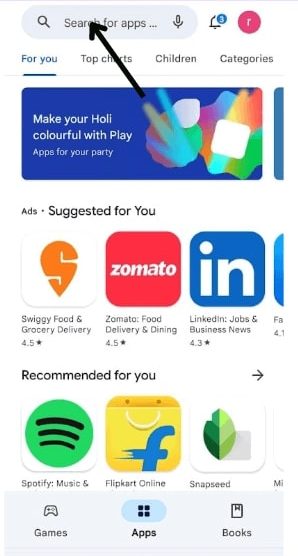
3. Enter the app name as Redmi TV Remote app and look for it.
4. Select the app from the suggestion list and tap the Install button to download the app.
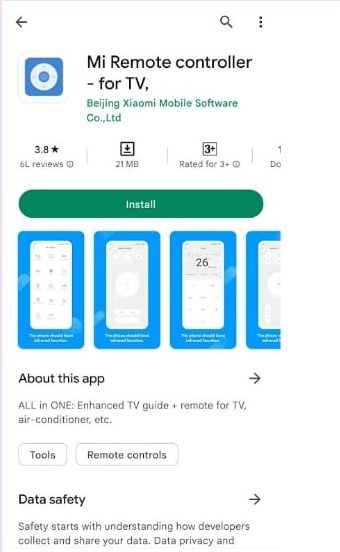
5. Wait for a few minutes for the installation process to complete.
How to Use Redmi TV Remote App
You can pair and use this remote app to control the TV, either using Wi-Fi or an IR blaster.
1. After installation, launch the app and tap the Add Remote button.
2. Under the IR remote, tap the TV option.
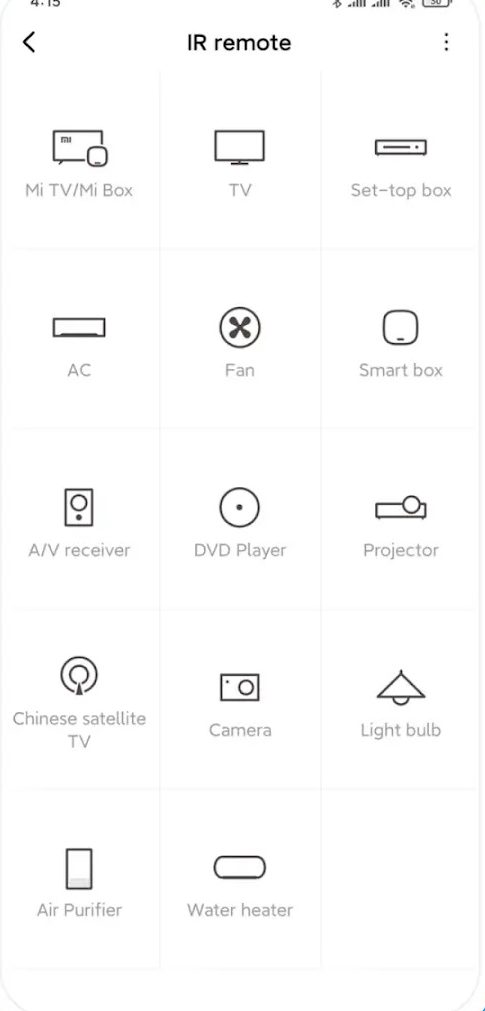
3. Now, select your TV name from the available list.
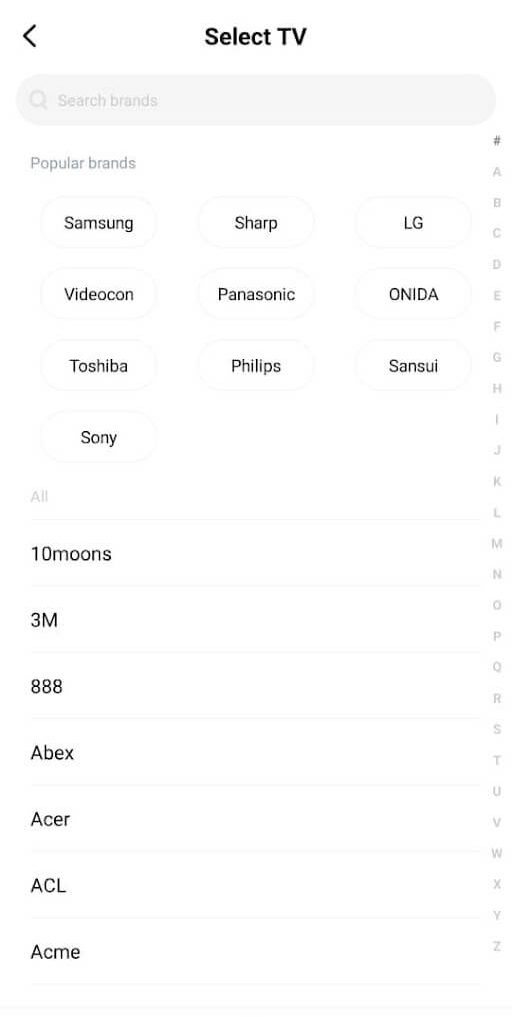
4. Ensure that your TV is on, then tap the Power or Menu button to pair.
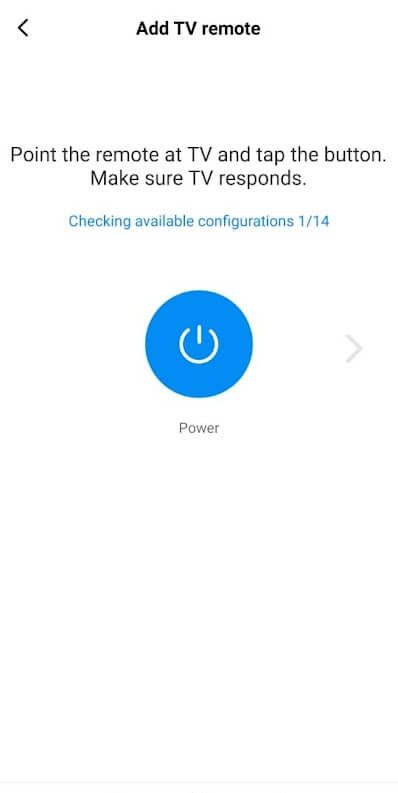
5. Once paired, you are ready to operate your TV using this remote app.
Compatible Devices
To install this TV remote app, you need to have Android 5.0 and later versions. It can be used to control the following devices.
- Samsung TV
- LG TV
- Sony TV
- Panasonic TV
- Sharp TV
- Haier
- Videocon
- Micromax
- Onida
- DVD Player
- Projector
- A/V Receiver
Frequently Asked Questions
If you are facing any pairing issues, then verify whether your smartphone and TV are connected to the same wireless network.
