Key Notes
- How to Install: Launch Play Store → Search for TV Smart Centre → Choose TV Smart Centre → Click Install.
- How to Use: Open TV Smart Centre → Click Continue → Select Polaroid Smart TV → Click the Remote tab → Start using the remote control.
- Use alternate remote control apps such as Google TV, Remote Control For Polaroid TV, and Remote for Polaroid TV.
Polaroid TV is known for delivering fantastic picture quality at a reasonable cost. While plenty of choices exist for the cheapest televisions, Polaroid holds a remarkable position among users. Many people use smartphones instead of a remote to control their smart TVs. On the other hand, people depend on remote apps if their Polaroid TV remote isn’t working fine. To control Polaroid TV without a remote, you can use the TV Smart Centre app or third-party remote apps.
Key Features of TV Smart Centre
- Access Primetime and the most popular apps from the home screen.
- Check the TV Guide to explore the programs and TV channels.
- It allows you to record shows with a single click and watch it offline.
- Use it as a virtual remote for Polaroid Smart TV.
- Launch applications on your TV with a single tap.
- Cast media files such as photos, videos, or music from your phone to your TV.
How to Install the TV Smart Centre App
TV Smart Centre is an application to virtually control Polaroid Smart TV from your smartphone. Follow the below steps to install the TV Smart Centre on your Android mobile.
1. Open the Play Store on your Android smartphone.
2. Type TV Smart Centre in the search bar and press Enter.
3. Select TV Smart Centre from the search results.
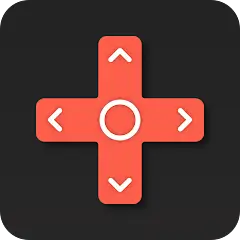
4. Tap Install to begin the installation.
5. Once the app is installed, click Open to launch the TV Smart Centre.
How to Use the TV Smart Centre App
To set up the TV Smart Centre remote control, follow the below instructions.
1. Connect Polaroid Smart TV and Android smartphone to the same WIFI network.
2. Launch the TV Smart Centre app on your Android smartphone.
3. Click Continue to pair your Smart TV.
Note: It will auto-detect Polaroid Smart TV if connected to the same WIFI network.
4. After it gets connected, the app’s home screen will appear.
5. Click the Remote tab at the bottom of the home screen.
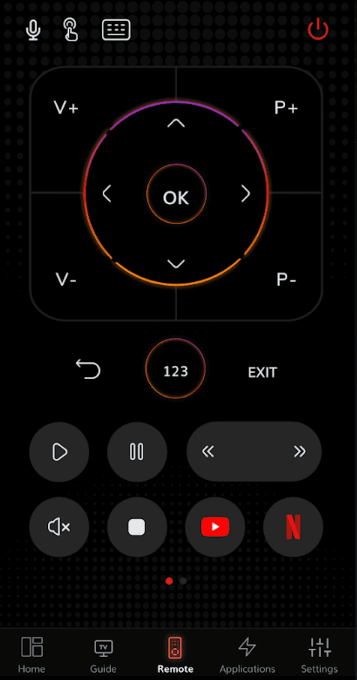
6. You can access the virtual remote by tapping the function keys.
Alternate Remote Apps to Control Polaroid TV
Polaroid users can use the following remote apps to control Polaroid TV without a remote.
Google TV
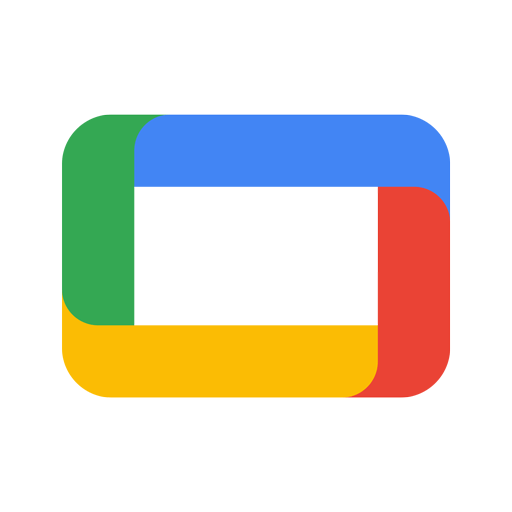
If your Polaroid TV runs on an Android operating system, we recommend users use the Google TV app. To access the remote control on Google TV, connect your Polaroid TV to the same WIFI network as your smartphone. The Google TV app is accessible on both Android smartphones and iPhones.
Note: Like Polaroid TV, you can use Google TV as a remote app for Hisense Smart TV.
Remote Control For Polaroid TV

Remote Control For Polaroid TV is a third-party remote app developed by Frillapps. This app supports more than six Polaroid TV models and offers choices for remote controls. To use this app, your smartphone should have an IR blaster to emit infrared signals.
Remote for Polaroid TV

This app is used to control Polaroid TV from an Android smartphone. This app is easy to access as it features a similar interface to your original remote. For this app to work, your smartphone requires an IR blaster for transmitting IR signals. You can install and use this app on Android smartphones running Android 5.0 and above.
Remote for Polaroid TV by Technoskip
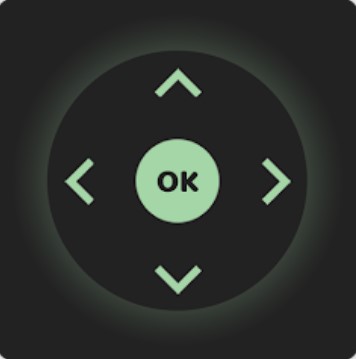
This Polaroid Smart TV remote app has a simple interface and can easily navigate through buttons. If your smartphone has a built-in IR Blaster, you can install this application from the Play Store and start controlling your Polaroid TV. The app has grouped the buttons based on their functionalities. In addition, you will feel a vibration when you tap them.
Remote for Polaroid TV by TV Smart Remote

This is a simple and free remote app where you can easily control your Polaroid TV without interruptions. The app covers almost the basic functionalities and also offers advanced features. You can install the app on your Android smartphone, running 4.4 and above.
Frequently Asked Questions
No. However, you shall install and use the Google TV app on your iPhone to control the Polaroid TV.
You can use the Polaroid TV remote app or troubleshoot the remote manually. To fix the remote issue, replace the batteries, release stuck buttons, or reset your Polaroid TV to factory defaults.
As there is no official app for the Polaroid soundbar, you must install third-party applications to control it.
