Key Notes
- Using Normende TV Remote App: Open Play Store → Tap Search → Search for Normende TV Remote App → Click Install → Tap Remote Type → Select Nordmende TV → Press Power button → Start controlling the TV.
- Using Google TV App: Open Google TV → Select Remote → Click Scan for devices → Select your Nordmende TV → Enter Pairing code → Remote interface will appear → Start using it.
- Use Universal TV Remote Control: Launch Play Store → Search for Universal TV Remote Control→ Choose the app → Click Install→ Open the app → Select Remote → Choose Nordmende TV → Start controlling.
People easily get frustrated if the TV remote control doesn’t work properly. Likewise, if you own a Nordmende TV, you can use the remote app to control the TV from your smartphone. Unfortunately, Nordmende TV doesn’t have an official remote control app. However, there are some third-party universal remote apps for Android users with which you can control your TV virtually.
Key Features of Normende TV Remote App
- The app is free to use without any subscription/registration.
- The remote apps will work either using an IR blaster or a WiFi network.
- Simple interface with all the necessary buttons.
- Control Nordmende Android TV via voice commands with the Google TV app.
- It lets you turn ON/OFF, adjust the volume, change channels, and switch the source on your TV.
How to Install Normende TV Remote App
The following are unofficial remote apps to control the Nordemende TV from an Android smartphone or tablet.
Remote for Nordmende TV
This app works as an IR-based remote and WiFi Remote. If you don’t have an Android with an IR blaster, connect your TV to the same WiFi as your Android device.
1. Open the Play Store on your Android phone.
2. Tap the Search bar and enter Remote for Nordmende TV.
3. Select the app and hit Install to download.
4. Launch the app once downloaded and click the Let’s Start button.
5. Select IR Remote or WiFi Remote option and pair it with your device.
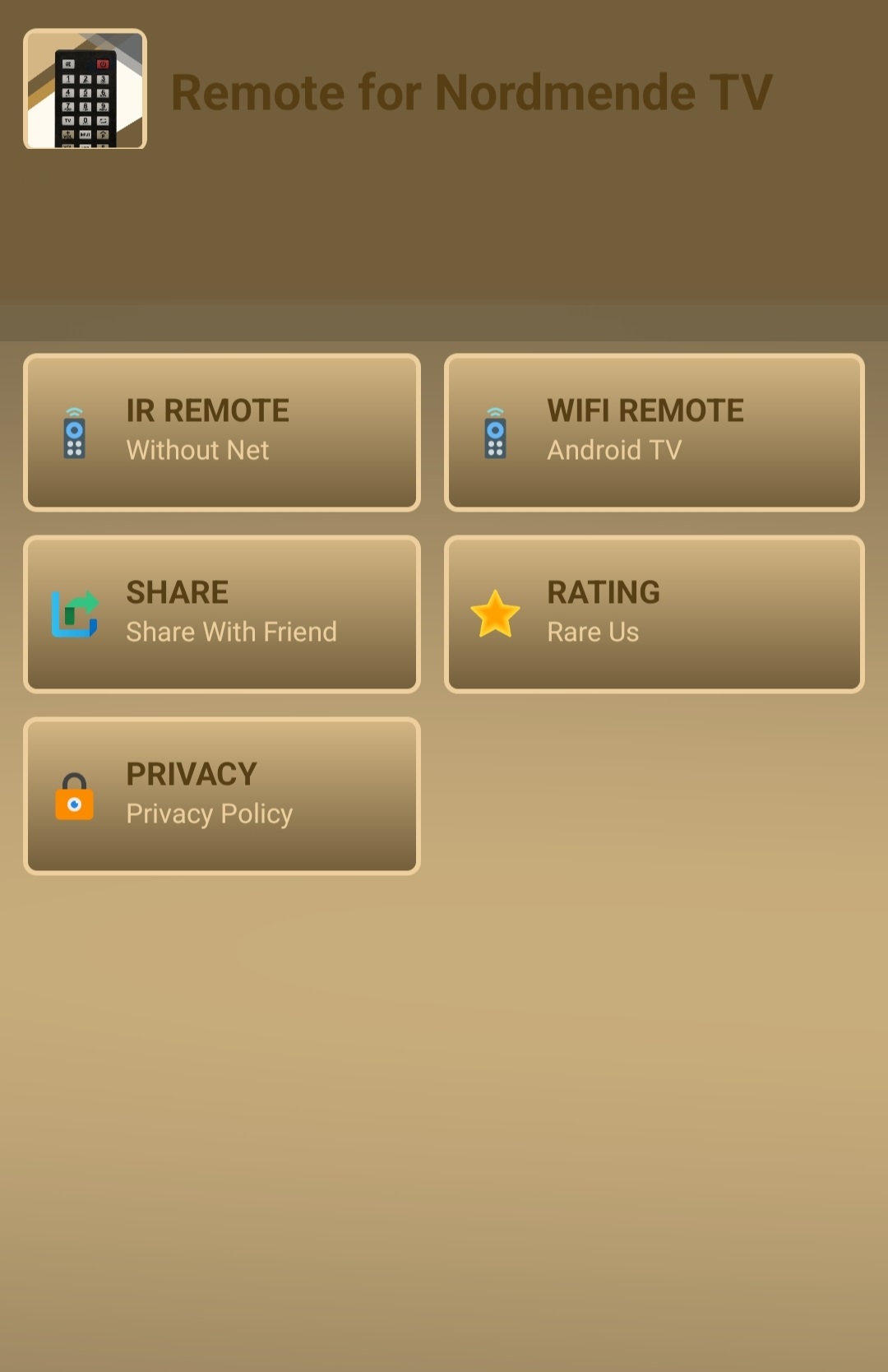
6. Once paired, start controlling the Nordmende TV with this remote app.
Nordmende TV – Remote
This is an IR Blaster remote app, and you can use it when you don’t have a WiFi network.
1. Install the Normende TV – Remote app on your Android device from the Play Store.
2. Open the app and tap the Select Remote option.
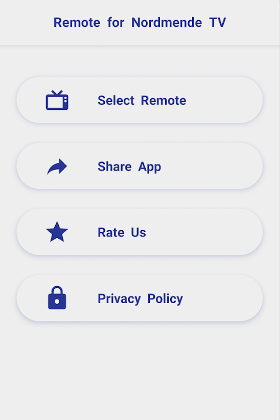
3. Select either TV Remote 1 or TV Remote 2 to pair your device.
4. Now, you can control your Nordmende TV using the remote app.
How to Install and Use Google TV Remote App
Google TV Remote app is the best option to control your Nordmende TV. This app is available for both Android and iPhone.
1. Priorly, connect your smartphone and TV to the same WiFi network.
2. Install the Google TV app on your smartphone from the relevant app store.
3. Launch the app and allow the necessary permissions.
4. Select the TV Remote icon at the top right bottom of the app’s interface.
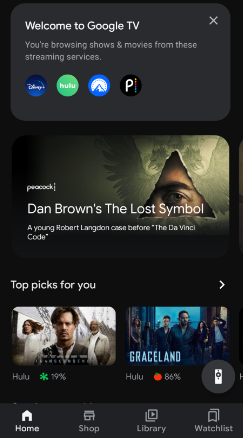
5. Provide your location access by choosing your location in the options shown.
6. Now, it will display the devices that are connected to the same WiFi as your smartphone.
7. Select your Nordmende TV and a code will appear on your TV screen.
8. Enter it and wait a few moments to get paired.
You can control your Nordmende TV with the virtual remote app’s buttons and voice commands.
How to Install and Use Universal TV Remote Control
The Universal TV Remote Control app also works with WiFi, just like the Google TV remote app.
1. Open Google Play Store after connecting your Android Phone and Nordmende TV to the same WiFi.
2. Search and select the Universal TV Remote Control app.
3. Tap Install to download the app.
4. Launch the app and give the necessary permissions.
5. Pick your Nordmende TV under the Select your Smart Device section.
6. After pairing, you can use this remote control app to access your TV.
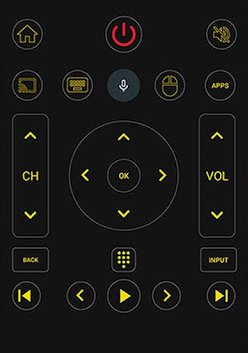
Alternatively, you can buy a universal remote to replace an original remote if you feel it is convenient for you. It is more recommended than buying an original remote since it can control multiple devices including your Nordmende TV.
Frequently Asked Questions
No. Nordmende TV doesn’t have any remote app for iPhones.
Yes. You need to set up a universal remote using Nordmende TV remote codes to control it.
It may be due to drained batteries; change the batteries to make it work. Sometimes, you have to replace the Nordmende TV remote if it becomes faulty due to wear and tear.
