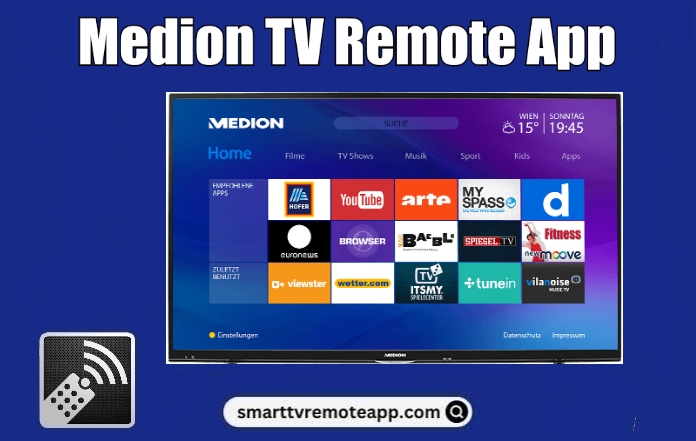Key Notes
- Using MEDION Life Remote: Launch Play Store → Search for MEDION Life Remote → Select the app → Tap Install → Tap Open → Select your TV Remote → Start controlling your TV.
- Using Remote for Medion TV: Open Play Store → Hit Search → Enter Remote for Medion TV→ Tap Install → Open → Choose the Remote → Use it as a remote.
- Use Medion TV Remote: Launch Play Store → Search for Medion TV Remote→ Hit Install → Open the app → Choose Medion TV → Use the remote.
Are you facing any issues with your Medion TV remote? Don’t worry, there are a lot of alternative methods to access Medion TV. You can use the official Medion TV remote app called MEDION Life Remote to control your TV. This app is available on both Google Play Store and App Store for free. However, before installing the app, ensure that your smartphone and TV are connected to the same WiFi network. If not, you can install and use IR blaster remote apps that work using an IR blaster.
Key Features of the Medion TV Remote App
- The app comes with a simple design, an intuitive interface, and simple buttons.
- Inherit all the features of Medion’s original remote.
- With this app, you can turn on/off the TV, change channels, adjust the volume, etc.
- It works well with all the models of Medion TV.
How to Install and Use MEDION Life Remote
To use the MEDION Life Remote, make sure that your smartphone and Medion TV are connected to the same WiFi network.
[1] Open Google Play Store or App Store on your Android or iOS device.
[2] Tap the Search icon at the top right corner of the screen.
[3] Enter the app name MEDION Life Remote using a virtual keyboard.
[4] Choose the app and tap the Install or Get button to install the app on your device.
[5] Wait for a few minutes for the app to complete the installation process.
[6] Once installed, tap the Open button to launch the app.
[7] Select your remote model.
[8] To test its functionality, click the Power button on the app to turn on your TV.
Alternative Remote Apps for Medion TV
If you’re not okay with Medion TV’s official app, you can use any of these third-party apps to control Medion TV.
How to Install and Use Remote for Medion TV
[1] First, unlock your Android smartphone and open the Google Play Store.
[2] On the search bar, type and search for the Remote for Medion TV app.
[3] Select the app from the suggestions list and tap the Install button to download the app on your mobile device.
[4] After the installation process, launch the application on your phone.
[5] Select the desired remote model for your TV.
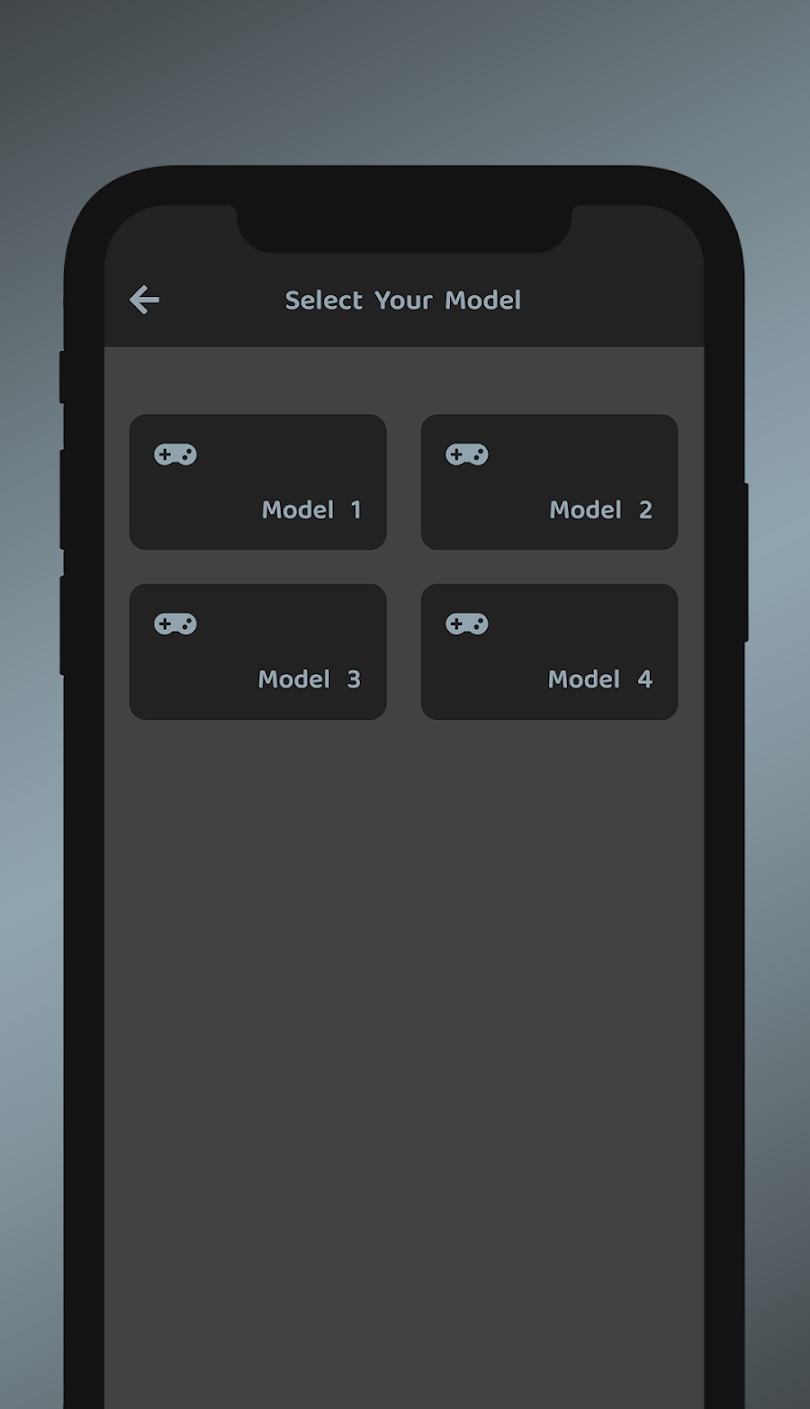
That’s it. You can now control and manage your Medion TV using your Android smartphone.
Note: Additionally, there are some universal remote apps to control any Smart TV without a remote.
How to Install and Use Medion TV Remote
[1] Go to the Google Play Store on your smartphone.
[2] Tap on the search icon and type Medion TV Remote application on the Search bar.
[3] Choose the app from the list and hit the Install button to download on your smartphone.
[4] Once the app gets installed, click Open to launch the app.
[5] Choose Medion TV and select the remote model for your TV.

[6] Press the Power button to test to app’s functionality.
FAQ
If there is any techinal glitch or error, the Medion TV will not turn on. To fix it, restart your TV by unplugging the cable from the power cord and plug it back.
Yes. You can install and use the MEDION Life Remote app on your iPhone to control the TV.