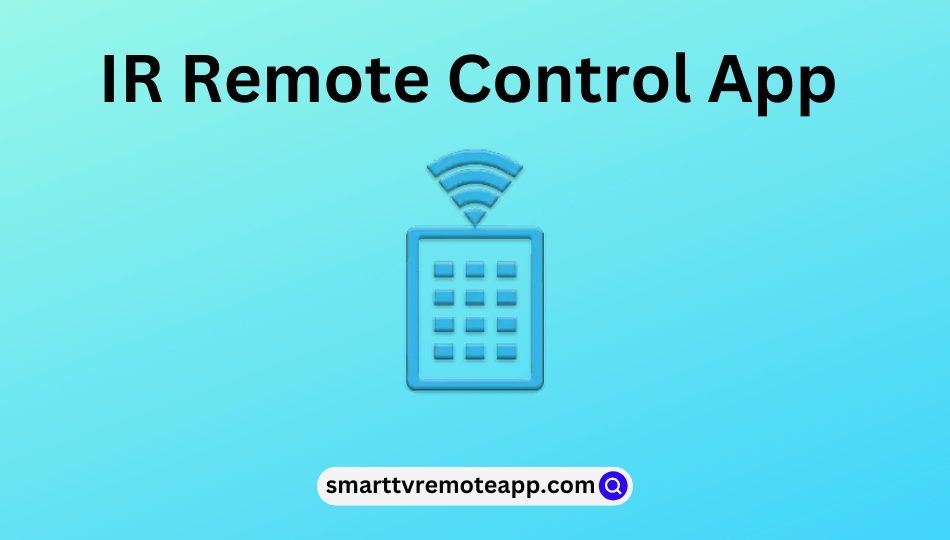Key Notes
- To Install IR Remote Control – Launch Google Play Store → Tap Search icon → Enter the IR Remote Control → Search for it →Click Install to download.
- To Use IR Remote Control – Open IR Remote Control → Click TV →Choose your TV brand name → pair your device.
IR Remote Control app allows you to operate your TV through a smartphone without using the physical remote. So, whether you are searching for a replacement for your original TV remote or it is damaged, you can install and use the IR Remote app from Google Play Store on an Android device. It is a user-friendly interface and offers various features for its users to control the TV.
Key Features of IR Remote Control
- This app is compatible with many devices like TV, DVD, Set-top box, etc.
- It is completely free to use.
- It offers various buttons to control devices.
- It includes Send Feedback feature, and users can give opinions.
How to Install IR Remote Control App
1. Navigate to Google Play Store on your Android smartphone.
2. Click the Search icon at the top right corner of the screen.
3. Enter the app name IR Remote Control using the virtual keyboard and look for it.

4. Select the app from the search results and tap the Install button to get the app.
5. Wait a few minutes for the app to complete the installation process.
Note: Meanwhile, you shall check out the Best Universal Remote Apps to control TV and smart devices from Android/iOS.
How to Use IR Remote Control App
1. Connect your smartphone and TV to the same wireless internet connection.
2. Launch the IR Remote Control on your device.
3. Select the TV option at the top of the screen.
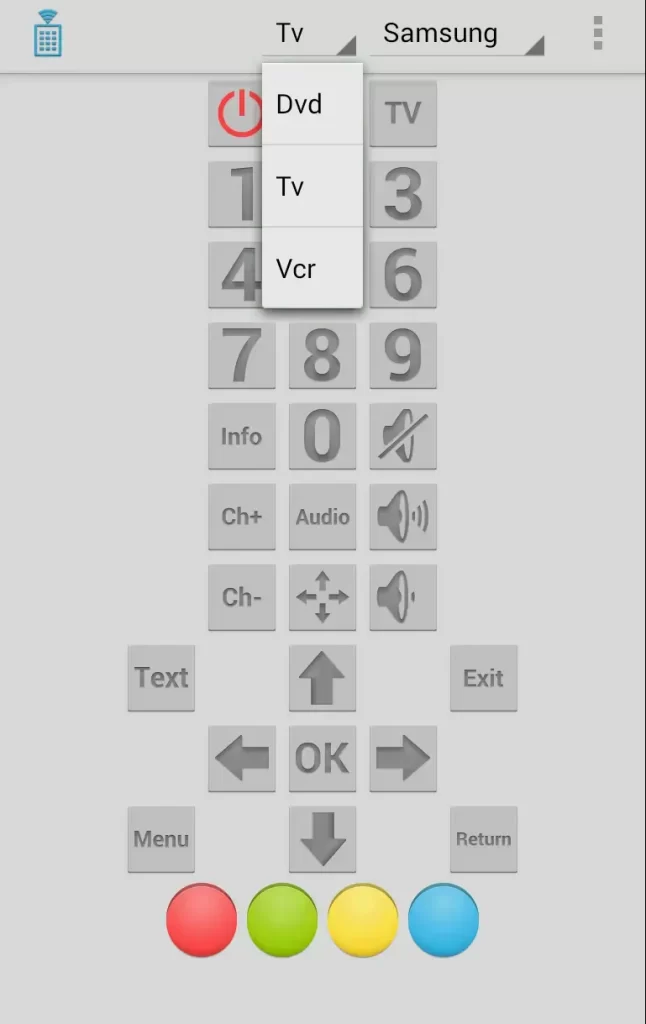
4. Choose your TV brand name from the available options.
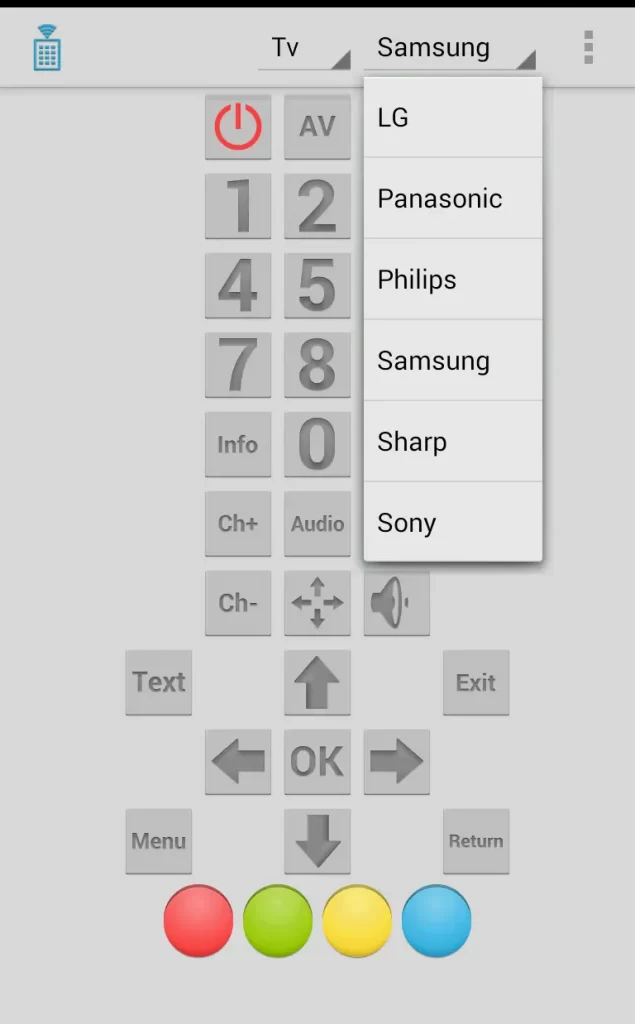
5. Once paired, you are ready to operate your TV using the remote app.
Compatible Devices
To install the IR Remote control app, it is required to have an Android 4.0.3 or later version. Then, you can operate the following devices.
- LG TV
- Panasonic TV
- Samsung TV
- Sharp TV
- Sony TV
Note: If you don’t have the above version, then it doesn’t work.
Frequently Asked Questions
No. IR Remote app is not available for iOS devices, and it supports only Android devices.
If your IR Remote app is not pairing or working, check whether your smartphone and TV use the same internet connection.