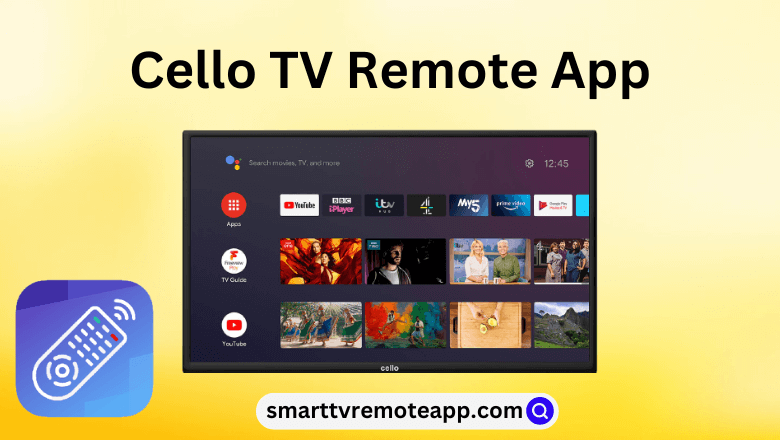Key Notes
- Use Remote Control for Cello TV: Open Google Play Store → Search for Remote Control for Cello TV → Tap Install → Launch the app → Choose Remote → Start using the remote.
- Use Google TV app: Go to Play Store → Search for Google TV → Click Install → Open the app → Tap Remote → Click Scanning for devices → Select Cello TV → Start controlling the TV.
- Using Remote Control for Android TV: Connect TV and Android to same WiFi → Click Search icon → Type Remote Control for Android TV → Open the app → Choose Cello TV → Use phone as a remote.
If you have misplaced your Cello TV remote, you can turn your smartphone into your remote in a minute. For that, you should install the remote app on your smartphone. Unfortunately, there is no official remote app for Cello TV. Luckily, Android users can use third-party universal remote apps in the Play Store to control their TVs.
Key Features of the Cello TV Remote App
- The app has a simple design with a clean interface.
- You can do all remote functions like an original remote.
- This app requires no registration to use the remote on your phone.
- It lets you turn on/off the TV, change channels, adjust the volume, etc.
- The app does not require WiFi if your Android smartphone has an IR blaster.
How to Install and Use Remote Control for Cello TV
1. Open Google Play Store on your Android Smartphone or tablet.
2. Search for Remote Control for Cello TV and choose the app when shown in the search results.
3. Tap Install to begin the installation. After that, open the app on your Android smartphone.
4. Click Choose Remote and select your remote model.
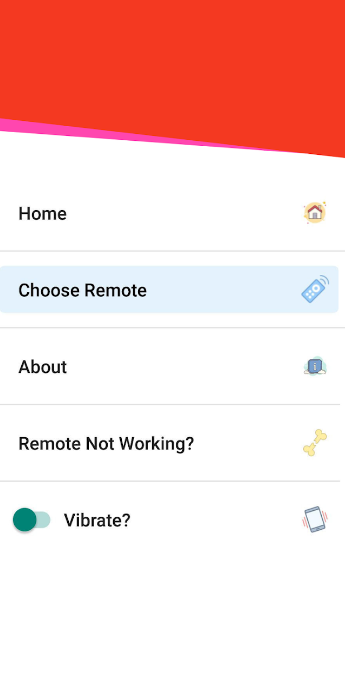
5. To test its functionality, click the Power button on the app to turn on your Cello TV.
Start using the app as a remote control. If it doesn’t work, choose a different remote and try again.
How to Install and Use Google TV App
You can use the Google TV app as a virtual remote to control your Cello Smart TV if it runs with the Android TV operating system. In case you have Cello Non-Smart TV, you can install and use universal remote apps for non-smart TV. For using the Google TV app, you should connect Cello TV and your smartphone to the same WiFi network.
1. On your Android phone or tablet, open Google Play Store.
2. Search and install the Google TV app on your Android device.
3. Open the app and tap Remote at the lower right corner.
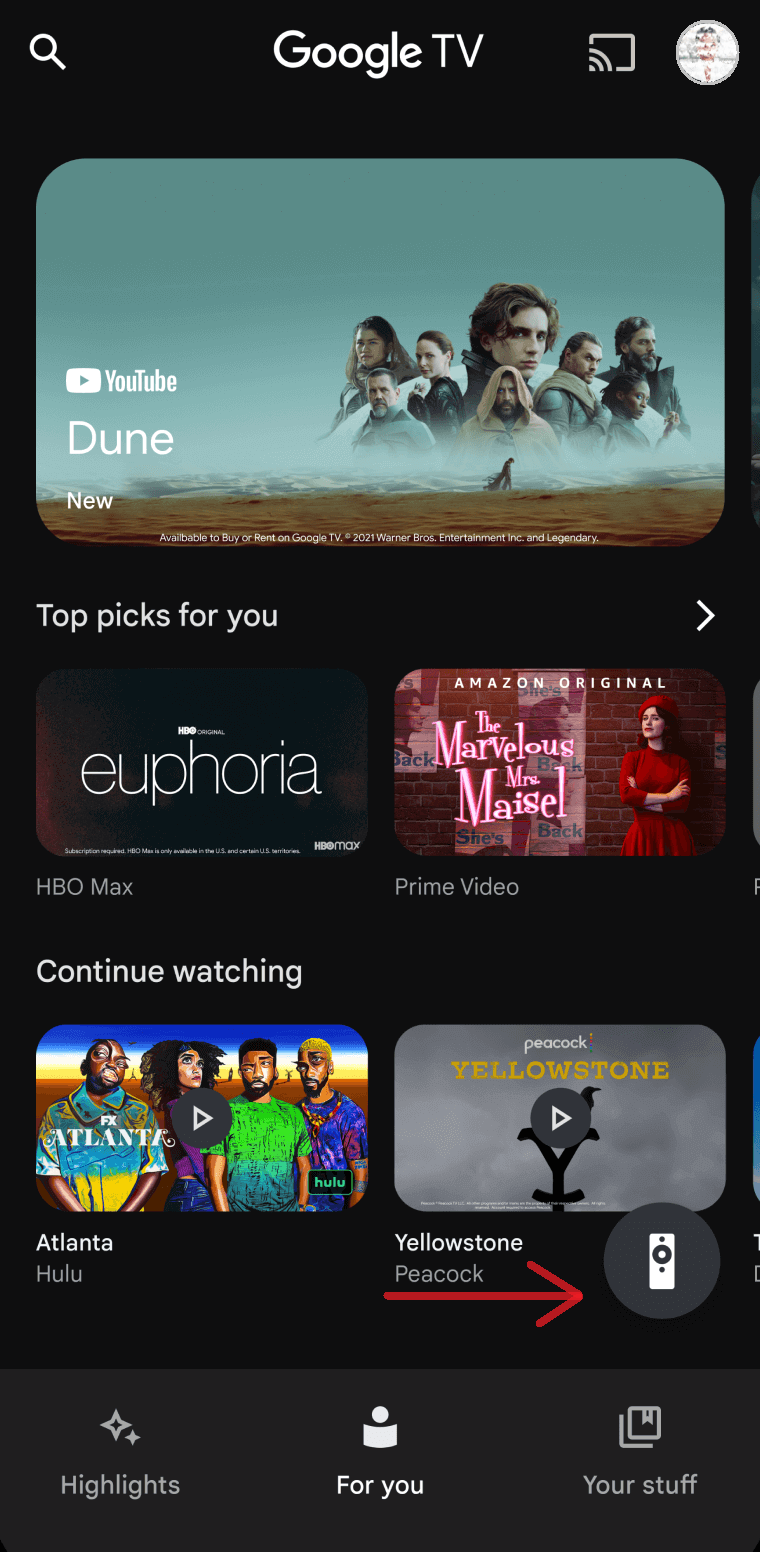
4. Tap Scanning for devices at the top.
5. Choose your Cello TV from the list of available devices.
6. Follow the on-screen instructions on your phone and TV to complete pairing.
7. Once paired you can use your phone as a remote.
How to Install and Use Remote Control for Android TV
1. Connect your Cello TV and Android device to the same WiFi network.
2. Launch the Google Play Store app on your Android smartphone or tablet.
3. Click the search icon and type Remote Control for Android TV on the search bar.
4. Select the app from the search results and Install it on your Android device.
5. Choose your Cello TV from the device list.
That’s it. You can change the channel or turn up the volume on your Cello TV using this app.
Note: If you don’t have a WiFi network, you can install and use the IR blaster remote app to control your TV.
Universal Remote
If the remote app doesn’t work better for your convenience, it is better to buy a replacement remote. If you feel that the price is too high for an original remote, you can buy a universal remote on Amazon which is comparatively cheaper.
FAQ
Press the physical Power button on the TV frame to turn on your Cello TV without a remote.
Check if any keys were stuck down on the remote control. Remove the batteries and clean them with the cotton buds and put them back in. If the remote is physically damaged, you can buy a replacement remote.