Key Notes
- Using AOC TV Remote App: Navigate Play Store → Click Search → Search for AOC TV Remote App → Tap Install → Launch the app → Select Remote type → Select TV remote model → Start using the remote.
- With Google TV Remote App: Open Play Store → Search for Google TV Remote App → Pick the app → Tap Install → Launch the app → Tap the Remote control icon → Provide your Location → Enter the code displayed on your TV → Control your TV virtually.
- Using Universal TV Remote Control: Launch Play Store → Search for Universal TV Remote Control → Select the app → Hit Install → Open the app → Choose the AOC TV to pair → Press any button to start using it.
Have you lost your AOC TV remote control and are looking for ways to control your TV without it? You can adjust the volume and turn it ON/OFF by using the physical button on your TV. But if you prefer to easily access the AOC TV’s interface and other features, you will look for the AOC TV remote app. Unfortunately, there is no official remote TV app available for AOC TV. However, you can control your TV only by installing any of the best universal TV remote apps on your smartphone.
Key Features of the AOC TV Remote App
- This app supports several AOC TV models and is free for a limited period.
- The application has a simple and elegant user interface.
- It supports all Android Phones to control your TV.
- The remote app has all the functions of the original remote.
- You can control your TV through voice commands using the Google TV app.
How to Install and Use AOC TV Remote App
This app acts both as a WiFi remote and IR Blaster remote app. If your Android Phone lacks IR support, connect your phone and TV to the same Wifi connection.
1. Navigate to the apps section to select the Play Store from your Android Phone.
2. Search and select the AOC TV Remote app.
3. Click Install to get the app.
4. Launch the app and click OK to the asking permissions.
5. Select your Remote type according to your TV model.
6. Select your AOC TV to get paired.
7. Tap any button on the remote app to check its working state.
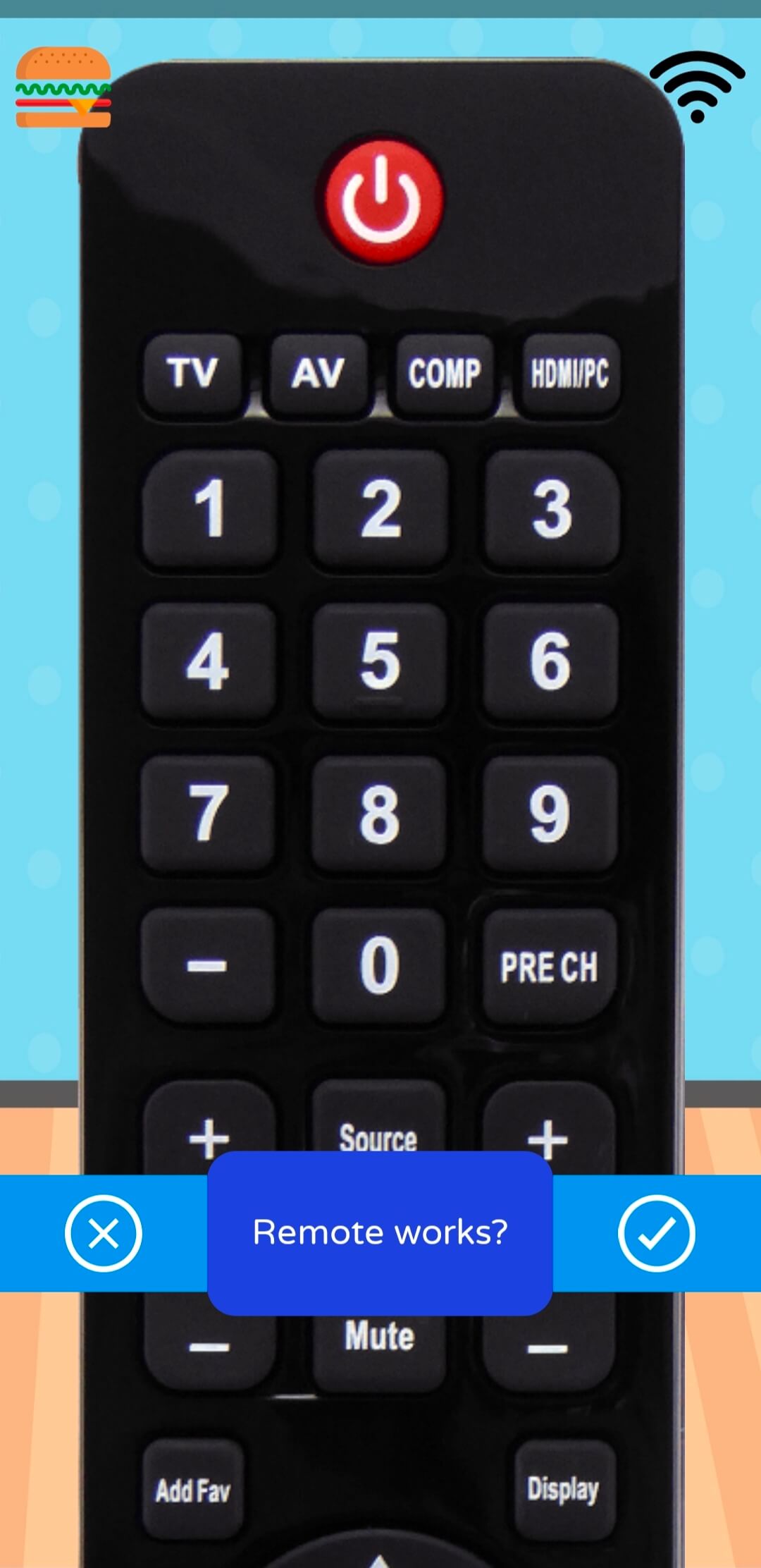
8. Now, you can change channels, adjust volume, etc, virtually on your TV from this remote app.
How to Install and Use Google TV Remote App
Google TV remote app works on WiFi and helps control the AOC TV with ease.
1. Connect your Smartphone and AOC TV under the same WiFi connection.
2. Install the Google TV app on your Smartphone from the relevant app store.
3. Once installed, open the app and give access to the permissions.
4. Tap the Remote control icon at the bottom right corner of the app home screen.
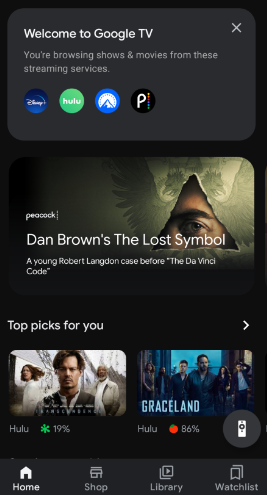
5. Choose your location from the opening screen.
6. A list of available devices will be shown; select your AOC TV.
7. A code will display on your TV screen.
8. Note it and enter the exact code on the remote app to pair it.
9. A virtual remote control will appear, from which you can navigate channels, adjust volume, etc.
How to Install and Use Universal TV Remote Control
Universal TV Remote functions using WiFi as well as IR Blaster. You can install this app to control your AOC TV on the go.
1. Open Google Play Store and tap the Search bar.
2. Type Universal TV Remote Control and click the Search icon.
3. Select the app and hit Install to download it on your Smartphone.
4. Tap Open to launch the app.
5. Select the remote and start controlling your TV with this app.
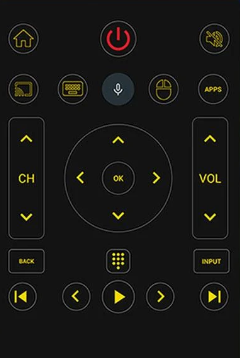
Connect your Smartphone and AOC TV to WiFi if your device doesn’t support IR Blaster.
Universal Remote
Not all of us prefer remote-control apps. If you like to use an actual remote rather than the app, you can buy a universal remote. There are plenty of options available on Amazon. You can choose and get one according to your preference.
Frequently Asked Questions
You can use the physical button on the TV or install any of the above-mentioned apps on your Smartphone to adjust the volume on your AOC TV.
The AOC TV remote may not work due to expired batteries, weak signals, physical damage, etc.
No, AOC TV does not have an official remote control app.
