It is common to encounter Vizio TV remote controllers not working issues. It can occur on QLED TVs, OLED TVs, 4K UHD TVs, LCDs, and LED TV remotes. You don’t have to be a technical expert to fix this issue. Before getting to know the solutions, the user should be aware of the causes.
So, the Vizio TV user can try the recommended fixes before contacting customer support. It will work if your Vizio TV remote app isn’t working.
Reasons for Vizio Remote Not Working Issue
- Drained remote batteries.
- When something obstructs an IR light beam before it reaches the TV sensor.
- The radiation from nearby electronic devices may cause remote signal interference.
- When your TV fails to turn on due to an insufficient power supply.
- Due to hardware or internal components issues.
Methods to Troubleshoot Vizio TV Remote Not Working Issue
Before you begin, check whether the Vizio TV remote sends an IR light beam to the TV or not. To check this, turn on the camera on your smartphone and point it in front of the remote control. If you press any keys randomly, we can see the IR light flashing through the camera.

Power Cycle Your TV Remote
Power cycling is the easiest way to reset your TV remote if there are any power residues. This will also reset the temporary configurations done on your remote.
1. Initially, remove the batteries from the remote compartment.

2. Next, press and hold the power button and release it after 5 seconds.

3. This will drain all the residual power present on the remote.
4. Press the buttons and it will help to release the stuck buttons on the remote.
5. Lastly, put the batteries back into your remote.
Check now whether it is properly functioning or not.
Power Cycle Your Vizio TV
1. Unplug the TV cord from the power outlet.
2. After that, press and hold the power button of your Vizio TV to drain the TV’s power residual.
3. Lastly, replug the TV back into the power outlet and switch on your TV.
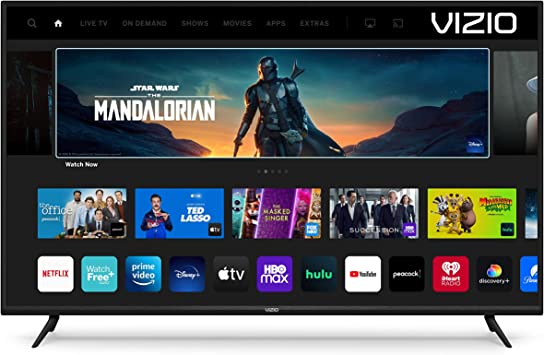
Remove Obstructions Between the Remote and TV
If something is blocking your TV, the remote won’t work because the TV can’t get the signals. However, you may find the IR sensor of your TV either at the bottom left or right corner.
Note: Even with the plastic wrap, your new TV can still block IR signals.
1. First of all, locate the IR sensor of your TV.
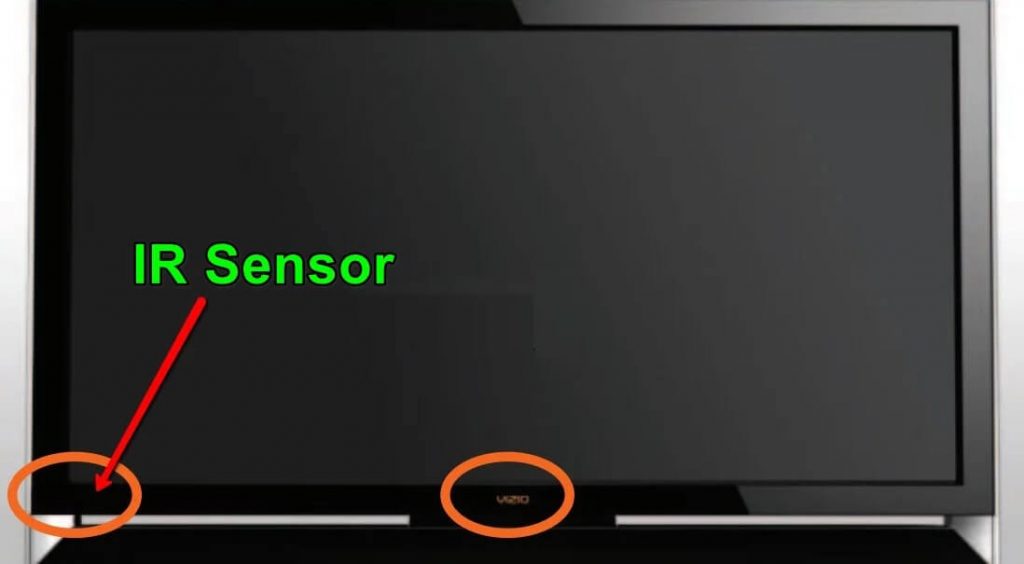
2. Clear the obstructions in front of the TV that block the signal from your remote.
3. If there is any smudge on the TV sensor, wipe it with a clean cloth.
4. Finally, point your TV remote at the IR sensor and click the Power button.
Note: Ensure to operate in a short range (less than 10 feet) from your TV to make it work.
Check the Power Source
If Vizio smart remote is not working, electricity is the reason behind the problems. If your TV hasn’t received sufficient power from the source, then the Vizio TV remote can’t work. Ensure you don’t have voltage fluctuations, inadequate power supply, or dirty power. If so, plug your TV cord into another power source, and try if the remote works fine.
Remove Electronic Devices that Interrupt Signal
Everyone must agree that we cannot live without electronic gadgets. But, at the same time, these devices may be responsible when your Vizio TV is not responding to the remote. The signals from those external devices may interfere with the IR signal from your remote control.
1. Move your electronic devices to a different location.
Note: Sometimes, CFL lights too affect the IR beam to pass directly through the source.
2. Use blue painter’s tape or brown masking tape to cover the IR sensor of other devices. This will help your TV to receive proper IR signals from your remote.
Check Remote Batteries
The Vizio TV remote will not work with drained remote batteries. As a result, you can see a rust or carbon layer on the edges of the batteries. Further, replace those old AA/AAA batteries with the newer ones. Finally, make sure to insert the positive and negative ends of batteries into the compartment properly.

Reset Your Universal Remote
Note: This method is only suitable for Vizio Universal TV Remotes.
Sometimes Vizio Universal Remote may lead to an error due to technical issues. You must reset the remote to fix the issue in such a situation.
1. Initially, press the hold the SETUP/SET button located below the volume controls.
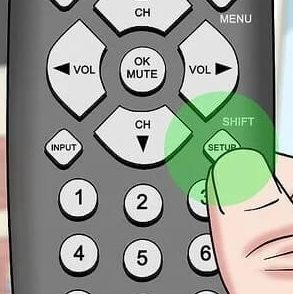
2. Release SET/SETUP once the LED light blinks twice.
3. Enter the reset code of your Vizio universal TV remote.
Note: Check your TV remote’s manual to enter the code. It would be either 981 or 977 in most of the cases.
4. Wait until the LED light blinks twice on the remote.
5. If that happens, it is clear that the Vizio universal remote has cleared its memory.
6. At last, pair your remote with your TV and check if it functions properly or not.
Use Vizio TV Remote App
Install the VIZIO Mobile app (previously VIZIO SmartCast Mobile) for your Android/iOS from Google Play Store or App Store.
The Vizio TV remote app can control the TV and playback controls. It includes power on/off, play, pause, or even change settings. Moreover, it features a touchpad to browse your favorite entertainment easily.
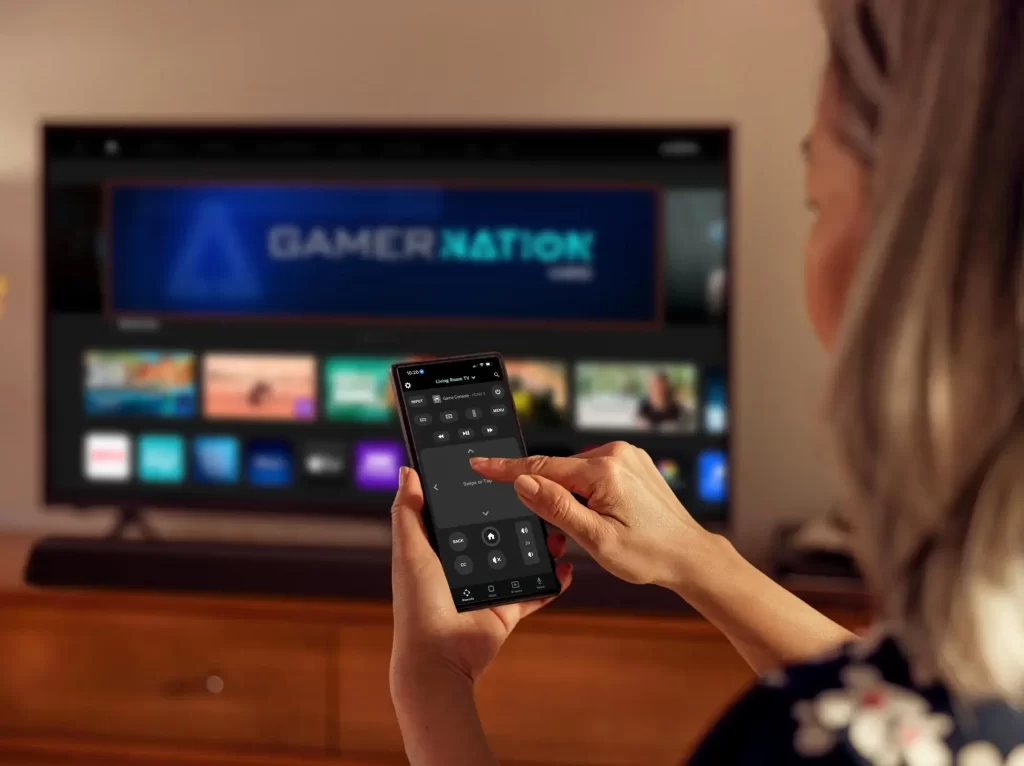
Try Universal Remote
When none of the above troubleshooting ideas helps resolve the Vizio remote not working issue, you can choose to use any of the universal remotes compatible with your Vizio TV. You can purchase it from Amazon and thereby control your TV.
FAQ
Locate the power button of your Vizio TV and click on it manually to turn on your TV. Look for the power button on the TV’s back, bottom left, or right.
Press the + side of the volume key on the Vizio TV remote. Then, adjust the TV volume level greater than zero to hear the audio. Make sure to unmute it if that is the case.
